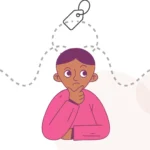Let me start with this: if you’re still using Google Search Console (GSC) just to check for crawl errors, you’re barely scratching the surface.
GSC isn’t just another SEO tool you log into when something breaks. It’s your site’s control room—packed with free, first-party data straight from Google. And if you know how to use it right, it can tell you exactly where your SEO wins (and losses) are hiding.
I’ve tested this across dozens of sites, from lean blogs to multi-million page ecomm builds, and here’s what I’ve learned: most people underuse GSC. They log in, skim some graphs, maybe resubmit a page or two, then bounce. Meanwhile, the folks actually moving the SEO needle? They’re pulling insights from the Performance report, fixing silent indexing issues, boosting CTR with subtle tweaks—and watching traffic climb.
This guide isn’t about the basics. We’re diving into 10 Google Search Console tips that are often overlooked but wildly effective in 2025. Whether you’re trying to improve SEO with Google Search Console, fine-tune Core Web Vitals, or dig into your backlink profile—I’ve got you covered.
What You’ll Learn in This Blog
- Smarter keyword targeting using the Performance report
- Higher CTRs without chasing new rankings
- Indexed pages that Google actually wants to show
- A mobile experience that keeps users on-site
- Core Web Vitals that boost trust and rankings
- A clearer look at how each page is performing
- Backlink data to guide your authority strategy
- Peace of mind that your site is clean and penalty-free
- Clean sitemaps guiding Google through your site
- Analytics integration that shows what’s actually working
Here’s how I approach it: I treat GSC like a daily check-in with my site’s pulse. And once you see what’s possible, you will too.
Let’s get into it.
1. Leverage the Performance Report for Keyword Insights
This is where the magic starts.
If you’re not already living inside the Google Search Console Performance Report, you’re flying blind. This thing shows you the raw, unfiltered truth about how people are finding (or skipping) your site in search—based on real Google Search Console keyword data.
Here’s how I think about this: every page is either doing more work than you realize… or way less. And this report tells you which is which.
You’ll see four core metrics: queries, impressions, clicks, and average position. And while they all matter, the real gold is in the patterns—especially when you layer on some filters.
Let me walk you through it.
Start by filtering to keywords where your average position is between 4 and 10. These are the ones where you’re close to Page 1 glory. Then sort by CTR. If you’re seeing something like 0.8% CTR for a keyword sitting at position #6… that’s your low-hanging fruit. People are seeing your result but not clicking. Time to make that snippet irresistible.
That could mean rewriting the meta title to add clarity or urgency, tweaking the meta description to align better with search intent, or adding structured data (like FAQs or review stars) to boost visual appeal. Sounds simple, but trust me—it works.
Another move I love: flip the filter and check by page instead of query. GSC will show you which keywords each page is ranking for, and sometimes you’ll find completely unexpected phrases that aren’t even mentioned in your content. That’s your sign to expand. Add sections, build spin-off posts, or optimize with more targeted headers.
I’ve tested this and seen big results. One site I worked on got a 27% bump in organic traffic in six weeks—just from rewriting meta titles and H1s based on underperforming URLs in this exact report. No new content. Just smarter alignment.
Don’t use week-by-week data. Set your date range to 3–6 months so you’re working from clean, reliable trends—not noisy fluctuations.
If you want more hands-on filtering examples, Ahrefs has a solid breakdown here.
2. Monitor and Improve Click-Through Rates (CTR)
Here’s a quick truth: rankings get all the attention, but CTR is where the money’s at.
You can be sitting pretty at position #4, but if your snippet doesn’t compel anyone to click, it’s like having front-row seats to an empty show.
Inside the Performance Report, sort by impressions. Then look for keywords with thousands of views but a CTR under, say, 2%. That’s a signal: Google’s showing your content, people just aren’t biting. You don’t need better rankings—you need a better reason to click.
I like to break it down like this: every snippet is a mini-ad.
Ask yourself:
- Does the title answer the searcher’s question?
- Is it specific, emotional, or curiosity-inducing?
- Would I click this over the other 9 options?
Let’s say your title is “Best Coffee Beans.” That’s… fine. But it’s not going to win the SERP. Try something like: “7 Best Coffee Beans for Cold Brew (Tested & Ranked in 2025)”. It’s more useful, timely, and clickable.
And yes—brackets, numbers, even a well-placed emoji can make a difference if it fits your brand voice. I’ve tested this across dozens of titles, and small tweaks often double CTR.
Don’t overlook the meta description either. It doesn’t directly impact rankings, but it absolutely impacts behavior. Think of it like the pitch that gets the click. Match search intent, tease what’s inside, and front-load the benefit.
Want to experiment safely? Use tools like SEO Site Checkup or SE Ranking to preview and A/B test meta elements before you push live.
From my experience, CTR wins are the fastest SEO wins. You’re not creating anything new—you’re just making what’s already ranking work harder.
Alright, next up: fixing content that isn’t even indexed. Let’s fix that.
3. Identify and Resolve Indexing Issues
Let me say this as plainly as possible: if Google isn’t indexing your content, it might as well not exist.
You could write the most helpful, optimized post on the internet—but if it’s stuck in limbo in the Index Coverage report, no one’s ever going to see it. And this is one of the biggest blind spots I see when folks ask how to use Google Search Console effectively.
So, here’s how I approach it.
Head into the Indexing → Pages section of GSC and look closely at the “Excluded” and “Error” tabs. This is where your ghosts live—pages that either didn’t make the cut or never even got through the door.
Some common culprits:
- Crawled – currently not indexed → Google saw it, but didn’t think it was worth indexing. Ouch.
- Discovered – currently not indexed → Google knows it exists, but hasn’t crawled it yet.
- Duplicate without user-selected canonical → Google thinks you’re duplicating content without a clear signal.
Each of these needs a different fix. For “Crawled – not indexed,” I usually ask: is this page light on content? Missing internal links? Is it buried deep with no crawl path? Fix those first before smashing the “Request Indexing” button.
And if it’s “Discovered – not indexed,” it could be a crawl budget issue—especially if you’ve got a large site. In that case, submit a proper XML sitemap (more on that soon), improve your internal linking, and keep those important URLs closer to the homepage.
Also, check if your content is competing with itself. If Google’s choosing a tag page or archive over your main URL, you’ve got a canonical tag problem.
I think, simply cleaning up the excessive index count and fixing crawl signals can increase traffic without publishing a single new piece of content.
Want help spotting sitemap issues? The folks at Databox have a solid guide, and SEO Site Checkup has a free tool to validate sitemap health.
Next, let’s talk mobile usability—because if your site’s not smooth on phones, you’re leaving rankings (and users) on the table.
4. Enhance Mobile Usability
More than half of your visitors are coming from a phone. And if your site feels clunky, cramped, or just plain frustrating on mobile? They’re bouncing—and Google’s taking notes.
Here’s how I think about it: mobile usability isn’t just a UX issue. It’s an SEO issue. A big one.
Head over to the Mobile Usability report inside Google Search Console. This report flags stuff that might feel minor but can seriously hurt your rankings, like:
- Text too small to read
- Clickable elements too close together
- Content wider than screen
I know this might sound obvious, but most people miss it. You redesign your site on desktop and assume it’ll “just work” on mobile. But mobile has its own set of rules. If buttons are stacked too close, fonts are tiny, or the layout breaks… Google notices. And penalizes.
The easiest way to start is by switching to a responsive design. Platforms like Wix have solid mobile editors, or if you’re on WordPress, frameworks like Bootstrap or tools like Elementor make this easier.
Also: don’t sleep on mobile speed. A site that loads slow on mobile won’t just frustrate users—it’ll tank your Core Web Vitals, which we’re getting into next.
One client I worked with had 80+ mobile usability errors spread across 20 pages. After a few simple fixes—bigger fonts, cleaner padding, and a grid-based layout—we saw a 32% drop in bounce rate and a solid bump in mobile rankings within a month.
Bottom line: treat your mobile experience like it’s your only version. Because for most users, it is.
Next up: Core Web Vitals—the three numbers that are quietly reshaping search performance.
5. Optimize for Core Web Vitals
If there’s one set of metrics I didn’t take seriously enough at first, it was Core Web Vitals.
Back when Google first rolled them out, I thought, “Cool, another technical checkbox.” But after watching rankings shift—sometimes without a single content update—it became clear: these vitals aren’t optional. They’re ranking signals, and they’re all about real-world user experience.
Google Search Console breaks them down into three key metrics:
- LCP (Largest Contentful Paint) – how fast your main content loads. Ideal: under 2.5s.
- FID (First Input Delay) – how quickly users can interact. Ideal: under 100ms.
- CLS (Cumulative Layout Shift) – how stable your layout is. Ideal: under 0.1.
Head to the Core Web Vitals report and check your URLs. Pay close attention to the mobile tab—it’s usually where issues pile up. You’ll see your pages sorted by “Poor,” “Needs improvement,” or “Good.”
Here’s what I’ve learned over time:
- If your LCP sucks, you’re probably loading giant images or render-blocking scripts. Compress your images (use WebP), defer non-critical JavaScript, and consider lazy loading.
- For FID, cut down on third-party scripts and speed up server response times.
- CLS usually comes from things shifting around as the page loads—especially fonts or images without set dimensions. Add height/width attributes and avoid injecting elements above the fold.
One ecommerce brand I worked with cut their LCP from 4.1s to 2.1s just by compressing hero images and replacing a bloated carousel. The result? A 19% lift in organic traffic and a noticeable uptick in conversions.
Google’s own Core Web Vitals guide goes deep if you want to dig in.
6. Utilize the URL Inspection Tool
Ever wish you could see your page through Google’s eyes? That’s exactly what the URL Inspection Tool does.
This thing’s like an X-ray for any single URL on your site. And honestly, it’s one of the most underrated features in all of Google Search Console.
Here’s how I approach it: anytime I update a page—or if something’s ranking weird, not indexing, or just acting off—I drop it into this tool first. It tells me:
- If the page is indexed (or not)
- Whether it’s mobile-friendly
- What the canonical tag is
- If it’s linked internally
- Whether there’s structured data attached
What am I trying to say,
Say you just published a new blog post. You run it through the tool, and GSC says, “Discovered – currently not indexed.” That’s your cue: Google knows the page exists, but hasn’t crawled it. Could be a crawl budget issue, a weak internal link, or something blocking it in robots.txt.
Or maybe the page is live but GSC shows “Alternate page with proper canonical tag.” Translation: Google thinks a different version is the main one. That might be an archive, a paginated URL, or something silly like a tracking parameter. Time to fix your canonicals.
After a major content update, I always use this tool to request reindexing. It won’t force Google’s hand, but it gives your changes a nudge.
And if you’re using AMP or structured data? This tool flags those issues too—like missing elements or invalid schema.
From my experience, the URL Inspection Tool often answers the question you didn’t know you were asking. If a page is underperforming, this is where I start digging.
Next up: links. Because even if your content is perfect, it’s not going far without some solid backlinks behind it.
7. Analyze Backlink Profile
If content is king, backlinks are its reputation.
Google still uses links as a major trust signal, and your backlink profile can make or break your rankings—especially in competitive spaces. The good news? Google Search Console gives you direct, first-party data on your site’s backlinks, right in the Links report.
Now, I’ll be real: this report isn’t as deep as Ahrefs or SEMrush, but it’s surprisingly useful if you know what to look for.
Here’s how I use it.
Start with Top linked pages (externally). This tells you what content is earning links—and sometimes, the results will surprise you. Maybe an old blog post is quietly racking up links, while your product pages get zero attention. If your highest-linked pages aren’t also your money pages, that’s a chance to re-route link equity with better internal linking.
Next, check your Top linking sites. These are the domains sending you love. If you find niche blogs or forums, that’s your chance to double down: build relationships, offer guest posts, or collaborate. If you see weird, spammy-looking domains? Add those to a disavow file—carefully—and only if they’re clearly toxic.
Then peek at Top linking text. Ideally, you want a healthy mix of branded and keyword-rich anchor text. If 90% of your links say “click here,” that’s a red flag. Start optimizing internal anchor text and guide future backlinks more strategically.
One client of mine found an old tutorial post with over 100 backlinks from a .edu site. It wasn’t even ranking. We refreshed the content, added a CTA, and linked to a key service page. Within three weeks, it shot up from position 9 to position 3—and brought in qualified leads.
That’s the power of seeing the full backlink picture—and actually acting on it.
Next up: what to do when the worst happens—a manual action or a security warning hits your site.
8. Address Manual Actions and Security Issues
Let’s talk about the stuff nobody wants to deal with—manual actions and security flags.
There are sites that lose years of SEO momentum overnight because of a sneaky redirect, sketchy links, or a hacked plugin. And in most cases? The site owner had no idea until it was too late.
That’s why I make it a habit to check this section of Google Search Console at least once a month.
Inside GSC, head to Security & Manual Actions → Manual Actions. If everything’s clean, you’ll see a lovely “No issues detected” message. But if you’ve been hit, GSC will show exactly what triggered it.
Common ones include:
- Unnatural inbound links
- Thin content with little or no added value
- User-generated spam
- Cloaking or sneaky redirects
Each one comes with an explanation and a “Learn more” link—Google’s basically saying, “Fix this and we’ll talk.” Once you’ve cleaned house, you can submit a reconsideration request. Google reviews it manually and, if you’re lucky, lifts the penalty.
Also check the Security Issues tab. If your site has malware, is phishing users, or was compromised in any way, it’ll show up here. And if Google sees it, they’ll warn users before your page even loads. That’s traffic suicide.
One client came to me after a 90% traffic drop. Turns out they were hit with a manual action for affiliate links—dozens of pages loaded with links, zero disclosures. We added proper disclaimers, removed the junk, and filed a reconsideration request. Three weeks later, rankings (and revenue) started to bounce back.
Here’s the takeaway: even if things seem fine, check these sections regularly. It’s your early detection system—and it can save you from SEO disaster.
Next: how to help Google crawl the pages you actually care about—starting with your sitemap.
9. Submit and Monitor Sitemaps
If Googlebot had a GPS, your XML sitemap would be the map.
This is one of those foundational steps that’s wildly easy to mess up—or skip entirely. But trust me, if you want to improve SEO with Google Search Console, this is non-negotiable. Your sitemap tells Google which URLs matter, how often they’re updated, and how to prioritize them.
Inside GSC, go to the Sitemaps section. Drop in the URL to your XML sitemap (usually something like yourdomain.com/sitemap.xml) and hit submit.
Here’s what I always look for after that:
- Was it fetched successfully?
- How many URLs were discovered?
- Are any errors showing up?
If your sitemap’s throwing errors, that could mean invalid URLs, redirect chains, or even malformed XML. SEO Site Checkup has a good tool for scanning your sitemap health if you want a second opinion.
Also—watch for “Submitted URLs not indexed.” If your sitemap has 300 pages listed but only 120 are indexed, something’s off. Maybe it’s thin content, duplicate pages, or Google just not seeing enough value in some of them. That’s your signal to clean house or update those pages.
Running a large site? Split your sitemaps into logical chunks—blog, product, category, etc. You don’t want a sitemap with 50,000+ URLs buried in one file.
If you’re using WordPress, tools like Yoast or Rank Math auto-generate sitemaps and ping Google when something changes. Wix handles this for you behind the scenes, too.
What I’ve learned: even after a redesign or major content shift, most people forget to update their sitemap. Don’t be that person. Resubmit it, double-check for issues, and you’re giving Google a cleaner, faster path through your site.
Now let’s wrap this up with a power move—connecting GSC to Google Analytics for real insights.
10. Integrate GSC with Google Analytics
Here’s the thing: Google Search Console tells you how people found you, but Google Analytics tells you what they did next. When you connect the two? That’s when things get interesting.
If you’re serious about refining your SEO strategy, this combo gives you the full story. You’ll know not just what keywords are driving traffic, but whether those visitors stick around, convert, or bounce right off.
Here’s how I set it up.
In GA4, head to:
Admin → Property Settings → Search Console Links → Link
Then choose your GSC property and follow the prompts.
Once connected, head to Acquisition > Traffic acquisition, and you’ll start seeing Search Console data—like queries, landing pages, and countries—inside your Analytics dashboards.
Let me explain why this matters.
Say you’re ranking for “best running shoes,” and traffic looks great in GSC. But when you check GA4, you realize 80% of those users leave in under 10 seconds. That’s a mismatch—your content might not be meeting intent. Time to revise or reposition.
On the flip side, maybe a blog post with modest search volume drives a ton of email signups or product clicks. That’s the kind of insight you’d totally miss without the GA-GSC connection.
One client I worked with used this integration to compare two blog posts. One was ranking better, but the other had 4x the conversion rate. We redirected paid traffic to the better performer—and saw ROI jump overnight.
This is where the data loop closes. You’re not just guessing what works—you’re proving it.
If you need a step-by-step guide, Google’s integration walkthrough lays it out clearly.
Now that you’ve got all 10 tips, let’s pull it together and talk next steps.
Final Thought: GSC Isn’t Just a Tool—It’s Your SEO Control Room
Most folks treat Google Search Console like a fire alarm—only checking it when something breaks.
But what I’ve learned over time is that GSC isn’t just a diagnostics tool. It’s a full-on strategy dashboard. And when you use it like one? That’s when things start clicking—literally and figuratively.
Here’s my challenge to you: don’t try to do all 10 this week.
Just pick two of these Google Search Console tips and put them into action. Rework some title tags. Fix that “Crawled – currently not indexed” page. Hook up your GA4 integration.
Then come back in 30 days. Check your traffic. Watch your CTRs. And feel the momentum build.
Google’s giving you the tools. The question is—are you using them?